MyCarewell503
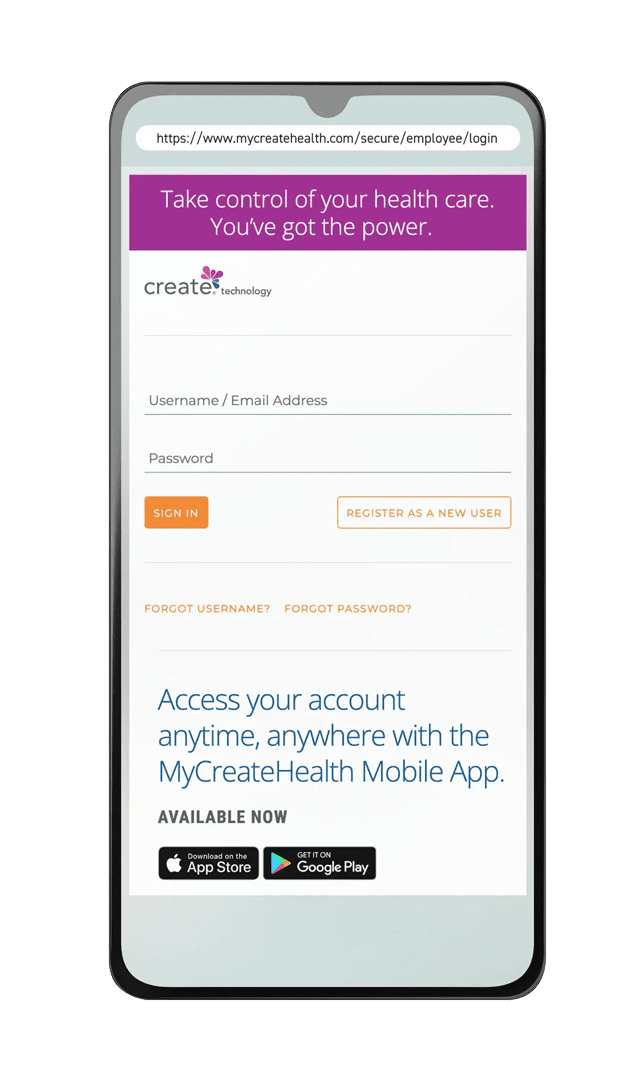
MyCarewell503 uses Create Technology to provide a login page for you to access and manage your Carewell SEIU 503 benefits. MyCarewell503 is available in English at this time.
How do I register for MyCarewell503?
Go to MyCarewell503.org and follow the steps below:
- Click on Register as a New User.
- Follow the prompts to set up your account. Enter your Social Security number (SSN) and press Next.
- You then see your SSN and your name. Make sure both are correct. Enter your Zip Code and Date of Birth then press Next.
- Read the Terms and Condition. Scroll to the bottom and if you agree, select “I Accept Terms & Conditions” and press Next.
- Create and confirm a password, then enter your email address. Choose a security question & answer. Then press Next.
- You are then prompted to input your phone number, email address, and preferred method of communication. Once completed, press Save Communication or Continue Later.
- The privacy feature allows the user to choose whether or not they want to share their information with others on their plan. Turning this setting on indicates that you don’t want to share your information with other members on your plan. Press Save Privacy or Continue Later.
Selecting Save Privacy completes the registration process.
*Note: save your username and password somewhere safe so you can refer to them if you forget!
Tip! You can use your email address as your username so it’s easier to remember.
I forgot my password and/or username. What should I do?
Forgot Password
On the MyCarewell503 login webpage, click the link below “Forgot Password?” Follow the instructions on the next page to enter your username or email address. Then enter the last 4 digits of your Social Security number, zip code, and enter your new password. A password reset link is sent by email to the address we have on file.
Forgot Username
On the MyCarewell503 login webpage, click the link below “Forgot Username?” It takes you to another page where you enter the last 4 digits of your Social Security number, date of birth, and zip code to verify your identity. It then asks you to answer your security question. Your username is shown to you.
How do I set up two-step authentication?
When you register or log in, you’ll be asked to choose how you want to verify your identity.
Here are your options:
- Email: You’ll get a one-time, six-digit code sent to your email. This code expires in 10 minutes.
- Text: A one-time, six-digit code will be sent to your phone as a text message. It also expires in 10 minutes.
- Phone call: You’ll receive an automated call to your phone. You may need to turn off settings that block unknown calls to receive the call. Follow the instructions to verify your identity.
Then follow the step-by-step instructions.
MyCarewell503 Two-Step Authentication Quick Start Guide (PDF)
For more information about MyCarewell503’s two-step authentication process, click here.
What is two-step authentication?
Two-step authentication (also called two-factor or multi-factor authentication/MFA) helps protect your personal information by making sure only you can access your account. *Each time you log in directly with a password on the MyCreateHealth website or app, you’ll be asked to confirm your identity using email, text, or a phone call, along with your password.
MyCarewell503 Two-Step Authentication Quick Start Guide (PDF)
For more information about MyCarewell503’s two-step authentication process, click here.
For phones, scroll left to view the “Where to find” column.
| Actions you can take on MyCarewell503 | Where to find: |
| View your reported work hours | Main Menu, click on Work Hours |
| View your payment status | Dashboard (bottom of the home page) |
| Fill out the Direct Deposit form | Dashboard (home page), click on View all forms (blue button) |
| Fill out the Benefit Designation of Beneficiary form | Dashboard (home page), click on View all forms (blue button) |
| Paid Time Off (PTO) benefit-related actions: | |
| View your Paid Time Off (PTO) benefits earned | Dashboard (home page) |
| Request your PTO benefits | Dashboard (home page), Paid Time Off Balance section |
| Fill out the W-9 Form | Dashboard (home page), click on View all forms (blue button) |
| Dental, Vision + Hearing, Employee Assistance Program (EAP) benefits-related actions: | |
| View your Dental, Vision + Hearing, and Employee Assistance Program benefits health coverage | Main Menu, Coverage Summary |
| Healthcare Cost Assistance (HCA) benefit-related actions: | |
| Request your Healthcare Cost Assistance benefit for Medicare Part B and/or Advantage, Supplement, or Part D (Rx) plan premium | Dashboard (home page ), click on the Health Insurance Information link |
| Request reimbursement for your individual premium if enrolled in a family plan | Dashboard (home page), click on Request Payments and Reimbursements |
| Fill out the Advance Premium Tax Credit Adjustment form | Dashboard (home page), click on Request Payments and Reimbursements, Premium Tax Credit Adjustments |
| Manage your Benefit Convenience Card (BCC) through your Ameriflex account | Dashboard (home page), click on My Ameriflex |
| Fill out Healthcare Cost Assistance Annual Paperwork | Dashboard (home page), click on View all forms (blue button) |
| Account and communications settings-related actions: | |
| Set up or update your account, Communication Preferences, and settings | Main Menu, click on Account Settings |
| View all your messages | Dashboard (Inbox), click on the envelope icon |
We hope that you find this new online tool convenient and easy to use. Of course, you can give us a call or email us with any questions or if you need support. Reach out to us at 1-844-503-7348, Monday – Friday, 8 am – 6 pm PST or email CarewellSEIU503Benefits@RISEpartnership.com.
Check out this FAQ page if you are ready to explore this exciting new way to access your information with Carewell SEIU 503.